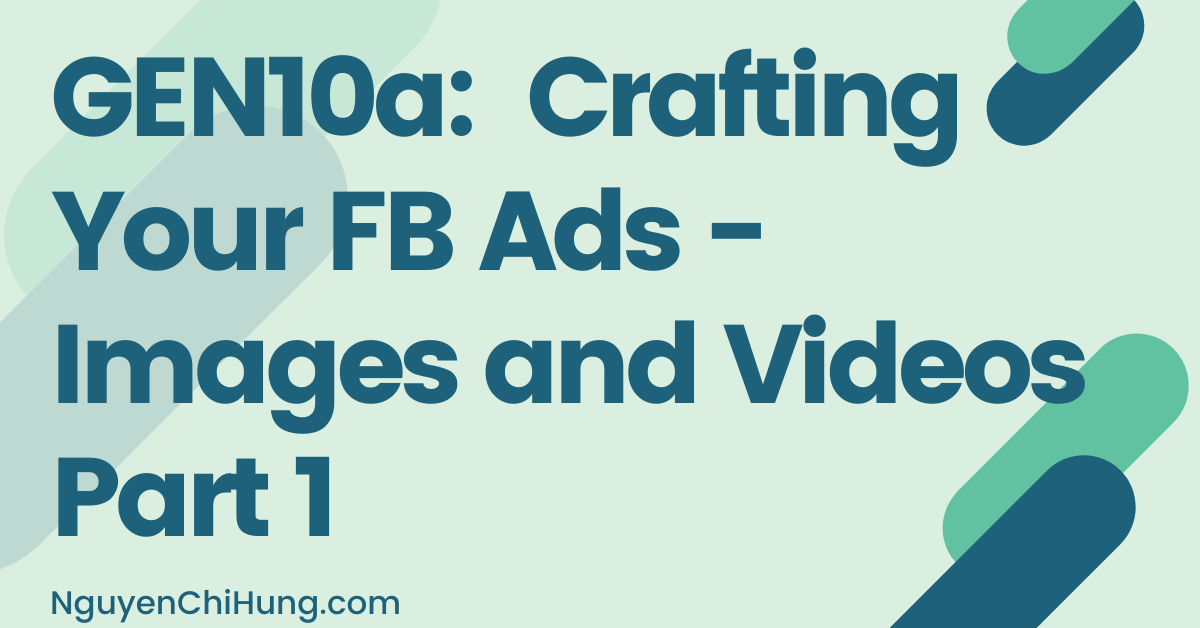GEN10a: Crafting Your FB Ads – Images and Videos Part 1
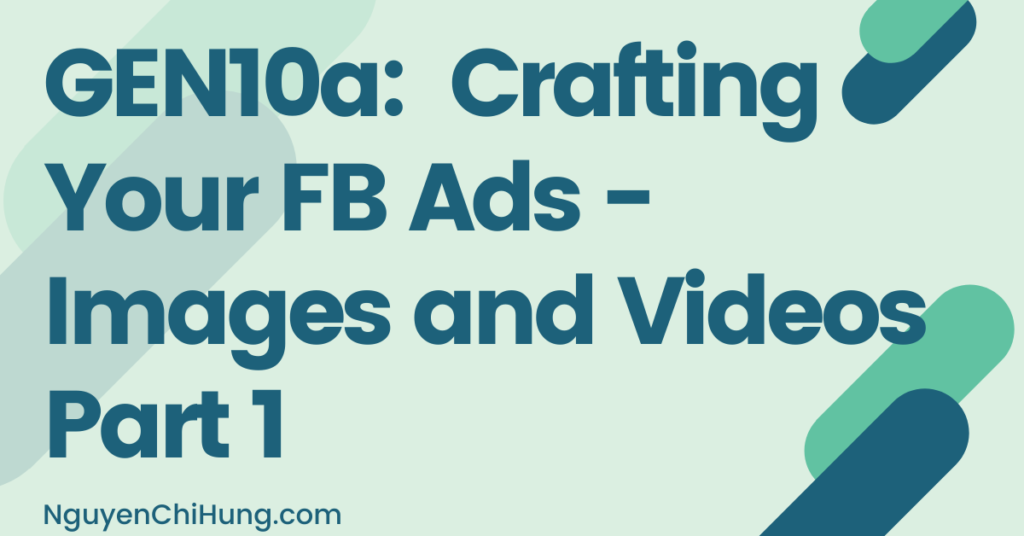
In a previous post, we’ve gone over how to identify audiences, and how to find advertising angles for each audience.
In this post, we’ll cover how to create ads for each angle. As was mentioned previously, it would be great to create 1-3 ads per angle for the initial test. (This is not by any means a rule of thumb you have to follow, but rather a suggestion for the sake of following this tutorial for your first campaign.)
Please keep this goal in mind when going through these posts on ad creation.
Components That Make Up an Ad
Let’s use this example ad for illustration:

The ad is made up of the following components:
1)The FB Page the ad is associated with. We’ve gone over how to create an FB page in a previous lesson. [Note: lesson yet to be written at time of writing this post – will write it soon!] We can see that this sample ad is associated with the page “On Cue Apparel”.
2)The Primary Text. This is the text that appears at the top, above the image/video. Can be short or long – can include paragraphs and bullet points etc. if you like.
3)Image(s) or Video(s). This part will vary depending on which ad format we choose to create. As was mentioned earlier, “Single Video” ads (each consisting of – duh! – a single video) and “Single Image” ads (each consisting of a single image) are the most popular. If you’re a beginner, I would suggest to start with these two ad formats. The other ad formats will fall beyond the scope of this tutorial but you’re encouraged to test them once you know what you’re doing.
4)The Display Link/URL. This would typically be the root domain of the site you’re sending visitors to, e.g. your landing page domain if you’re using one, or the domain of your ecom store etc. In this sample ad it’s “ONCUEAPPAREL.COM”.
5)The Headline. Shown in this sample ad as “Cloth Masks Available”. Best practice is to keep it short (more on this later).
6)The Description. Shown in this sample ad as “Anti-microbial fabric.” Again, keeping it short would be wise (more on this later).
7)The Call-To-Action button. FB gives us a number of CTAs to choose from. This sample ad has the CTA as “Shop Now”.
In this and the next post, I’ll go into detail on how to create images and videos. (And in the post after that, we’ll cover the Primary Text and Headline.)
The Importance of Images and Videos
The image/video portion of the ad is usually the first thing that catches the users’ eye. If you don’t stop people dead in their tracks while they’re browsing their FB feed, they won’t get a chance to read your ad text, or click through to your site to take further action. So this would be the first piece of the puzzle to get right. If you don’t, all would be lost.
Also, images/videos have a huge impact on CTR (ad click-through-rate). (In fact, my experience has found them to have a bigger impact than ad text does.) And keeping CTR high is crucial to getting low CPCs (cost per click). So, spending time on finding/creating good images and videos can get you traffic for cheaper.
I’ve seen video ads outperform image ads and vice versa – it would really depend on the product/service plus the specific images/videos. For this reason, I would recommend to test a mix of video and image ads from the very beginning – unless you have intel (from the offer/product/service owner, affiliate network, spy tools etc.) that suggests it would be better to focus on certain images or videos.
FB’s Creative Hub
We’ll be setting up the actual ads when we create our first campaigns in a later lesson. However, we won’t need to wait until then to play with the ad-creation options.
Introducing FB’s Creative Hub:
https://www.facebook.com/ads/creativehub/home
If a message comes up asking whether you want to try the updated version of the Creative Hub, I’d suggest that you choose to update. Or, if you see a “New Version Available” option at the top, I’d encourage you to switch to the new version.
The Creative Hub allows you to see how your ad will look in different placements (i.e. different places within FB that display ads – e.g. news feed, stories, etc. etc.), which can be pretty useful.

Make sure the ad account shown at the top is an active one (i.e. not banned). Then click “Create Mockup”.

Select your Facebook Page from the dropdown, leave the “Format” at the default “Single Image or Video” and you’re all set to play with the rest of the tool.

When it comes time to set up the actual campaign, you’ll be presented with an interface that is similar to what’s shown in this tool. If at any time you want to construct an ad to see how it would look, this would be the tool to use.
The Most Annoying Thing
Here’s something really annoying I need to tell you: There are a lot of different ad placements, which are different locations on FB, Instagram, and 3rd-party sites and apps that ads can appear. And different placements have different specs/requirements for ads – including specs for image and videos – such as width:height aspect ratios.
Here are where you can find these specs:
FB Ad Specs for Image Ads – By Placement (Choose placement from dropdown to see specs for that placement. Note: In most cases you’ll want to specify a link for your audience to go to when they click on the ad, so when viewing these specs, the ones in the “With Link” section would apply.)
FB Ad Specs for Video Ads – By Placement (Choose placement from dropdown to see specs for that placement.)
FB Specs for Videos – Cheatsheet (Click on Table 1, 2, and/or 3 to see specs for each of the 3 types of placements.)
In order to make the image look good in every placement, we should consider producing several versions of the image, with different specs. This can be very annoying.
So what would happen if you’re using an image or video that does not meet the specs of some of the placements? FB will either “massage” your image/video to make it fit those specs (by cropping it or distorting it for example), or it won’t show the ad in that placement at all.
For example, when I upload a 9:16 image (1151×2048 pixels) to the Creative Hub for all placements, placements that accept that ratio will display it in full, like this:

…whereas, placements that don’t accept that ratio will either crop the image (as for Facebook Feed ad), or not show it at all (as for Instagram Feed):

Best practice would be to avoid cropping/distortion of the image, because we want our ads to look good.
Furthermore, even if an ad placement accepts both square and horizontal ads for example, doesn’t mean both formats will look good. For example, the Facebook Right Column placement accepts image ratios between 16:9 (Horizontal) and 1:1 (Square), but using a horizontal image will take up more of the real estate to make the ad look better:

Therefore, we shouldn’t aim to JUST meet requirements – the ultimate goal is to use images and video sizes that will make the ad in each placement look good.
Also note that: We can choose what placements we want to target, and the more placements we choose to target, the cheaper traffic can stand to be.
Which Image/Video Size Converts the Best?
This is the million-dollar question. And fortunately for us, some of the best authorities on FB advertising have already found that out for us (and it didn’t take them even close to a million dollars!)
Adespresso tells us that “square images work better than landscape ones” by converting with lower CPA for both desktop and mobile.
Buffer tells us that “square video outperformed landscape video in views and engagement within the Facebook News Feed”.
Buffer also tells us that “vertical video outperformed square video within the Facebook News Feed”, and that “vertical video resulted in 6 percent more 3-second video views and 187 percent more 50% total watch time views” for the Instagram News Feed.
So, to make a VERY general statement, it would seem that the larger the image/video, the better the performance – so, vertical trumping square which in turns trumps landscape.
(This would make sense intuitively – that the bigger the image, the clearer it will appear to FB users and the larger percentage of the screen it will take up, to better capture people’s attention.)
I must stress that the above is a very general statement, that may/does not apply to every placement and in every campaign. Also, what constitutes “better performance” can be different from one campaign to another – e.g. are you looking for lower CPC/CPM or higher engagement? Buffer tells us that for Instagram Feeds, vertical videos had higher CPC and CPM than square videos, and yet vertical videos had considerably lower CPV, more 3-second video views and more 50% total watch time views than square ones.
Still, the generalization should be good enough for the initial ad testing stage. It’s not worth it to try to nitpick and be perfect in the beginning, before you even know which angles and images/videos and ad text convert the best.
Which Placements to Focus On?
Generally speaking, even if you choose to target all placements, the majority of the traffic will likely come from the Facebook News Feed.
So, when deciding which placements to target, and which dimensions to produce your images and videos in, make sure they look good at least for the Facebook News Feed.
Of course, other placements definitely have their place, depending on what you’re selling etc. And as was mentioned before, when you target all placements, you may get traffic for cheaper than by targeting only the Facebook News Feed. At any rate, for initial testing purposes, I would suggest to mainly focus on the Facebook News Feed when generating images and videos.
Specs+Placement Strategies For Images & Videos
Based on the above considerations, allow me to propose a few options when it comes to deciding which placements to target, and which specs to produce images/videos for.
*****
Option 1: Convert every image and video into versions with different specs, so that we can use different versions for different placements to make ALL placements look good.
Option 2: Choose the most popular specs to produce images/videos in (e.g. only 1:1), and only target placements where it would look the best.
Option 3: Something in between Options 1 and 2 – produce more than one version of an image/video, but not all versions for use with all placements. In the rest of this post, I’ll describe what these options entail for images and videos. I want to help you to:
1)Save as much time as possible, while
2)Targeting as many placements as possible to potentially get cheaper traffic, and
3)Make your ads look good to give them the best chances to succeed.
*****
Reminder: In our first batch of campaigns, we’ll be testing audiences first, with each ad set testing 1-3 ads created for one angle. Placements are selected when we’re specifying options for the ad set, which means the placements we choose will apply to all 1-3 ads in the ad set, i.e. there’s no way to choose different placements for each ad. So when producing images for the same adset, keep in mind that you need to choose the same placements for all 1-3 ads – so you better make all 1-3 images/videos look good in those placements.
Aspect Ratio Examples
I know that most of you are good at math – but just in case, let’s go through an example on how to take an image or video and “tweak” it into other aspect ratios, while avoiding distortion or decrease in resolution.
Let’s say the dimensions of the original image/video is 1920px * 1080px. So the original aspect ratio would be 16:9 (i.e. 1080/9*16=1920).
Here are examples on the pixel dimensions of the “tweaked” image/video in some of other common aspect ratios:
To 1:1: 1080px * 1080px. This is because 1080px is the smaller side in the original image/video which would be the easiest size to change to.
To 9:16: 607.5px * 1080px. Can be rounded to 608px * 1080px. The height is limited by original image/video’s 1080px. 1080/16*9=607.5.
To 4:5: 864px * 1080px. Again, the height is limited by original image/video’s 1080px. 1080/5*4=864.
Option 1 For Image Specifications
Before I confuse you further: Let’s go through an exercise together, where we try to take an image and modify it to different specs to make EVERY placement look good.
(Again, in case you need them, you can find all the image specs here.)
Here’s what we do:
-Download an image you’re planning to use in your ads. If you don’t have any at this point it’s OK – I’ll tell you where to get them later – for now just download something you have rights to use, such as this little cutie pie here.
Delete the metadata. If you don’t know how to do this, I’ve provided instructions later in this post – just do a search for “metadata”.
-Open it in photoshop. (If you’re not familiar with photoshop, this post may help.)
Produce 3 sizes of the image: Square (1:1), Fullscreen Vertical (9:16), and Horizontal (1.91:1). These are width:height ratios, and the exact dimensions in pixels don’t matter as long as the ratio is correct.
Note that although other sizes are allowed by Facebook, these 3 sizes are the most common, so let’s stick with those for now to avoid further confusion.
Also: You should TRY to keep the image dimensions as large as possible without affecting the resolution if possible – because clearer images tend to convert better.
So for example, if your original image is 2000 x 2000 pixels, then it may be good to crop that to 1125 x 2000 px to make the Fullscreen Vertical (9:16) version, and crop the same original image to 2000 x 1047 px to make the Horizontal (1.91:1) version. This way, the original image resolution is preserved.
It’s not a must though – of course you can tweak the image however you like – as long as it will look good in the placements you’ll be targeting.
-Save these images as either .png or .jpg (Facebook-approved image formats).
-Go to the Creative Hub. Again, a “Facebook Page” should already be selected, and “Single Image or Video” should be selected by default.
-Click “Add Media” > “Add Image” >”Upload +”, select the Square (1:1) image from your computer and upload it, then click “Continue”.


This will assign the Square (1:1) image to ALL applicable placements, as you can see from the ad previews on the right hand side.
-Remember the Vertical (9:16) image tends to trump the Square (1:1)? So next, let’s assign the vertical image to placements that will allow them.
In the Creative Hub, on the right hand side of the screen, scroll down to the “Stories” placements. For the Facebook Stories placement, click on the three-dot menu and then “Edit”:

In the popup window, click “Change” then “Upload” and upload the Vertical (9:16) image you made. Then click “Save”.

Now, repeat this step to assign the vertical image to the Instagram Stories placement as well.
-Repeat the last step to upload the Horizontal (1.91:1) image and assign it to the Facebook Right Column placement.
-Lastly: If these are images you’re actually planning on using in a real campaign later, simply assign an “Ad Name” and FB will save these settings for you, so that you can choose these later while setting up the campaign.

Again, these image placement+specs combos are only my suggestion for initial testing. You can always split-test different image dimensions once you know which images and placements perform the best.
Question: What if you find an image that you feel can convert amazingly, but it’s in landscape and you can’t really crop it without having it look mutilated? Answer: Then just test that first, and target all placements that accept landscape images.
Also: You can try in-between sizes! Notice in the specs chart that the aspect ratio accepted for Facebook Feed is “1.91:1 to 1:1”? That means the 3 common ratios listed above aren’t the only options – ANY ratio between 1.91:1 and 1:1 will be accepted. So, even if you can’t crop your landscape image into a square image, you can at least try to make it bigger than landscape – to an “in-between” size – if possible.
Option 2 For Image Specifications
Alternatively, for your first batch of campaigns, when you’re still testing audiences and angles, you may not feel the need to milk all revenue from all placements.
This is the option I would recommend for image ads. Although if you wouldn’t mind doing a bit more work upfront, option 1 would be doable as well.
For option 2, do this:
-Produce only one size of the image: The Square (1:1).
-Go to the Creative Hub and upload only this square image, browse through all placements, and make a note of only the ones where the image looks good. Typically, this would be your list:
Facebook Feeds, Instagram Feed, Facebook Marketplace, Instagram Explore, Inbox Messenger, Facebook Search Results, Facebook Instant Articles, Audience Network: Native, Banner and Interstitial.
Even if you target all placements, most of your traffic will likely come from the Facebook Feed placement, and the 1:1 Square looks the best here. So with this method, you’d be maximizing effectiveness with minimum effort.
When it comes time to set up the campaign, you’ll be targeting this list of placements.
Don’t forget that all 3 ads for each adset need to look good for the placements you’re choosing!
Of course, after you’ve run ads for a bit and found out which ads convert best, you can always execute Option 1 (i.e. creating images in all sizes and targeting all placements) to scale your campaign.
Video Specifications
You can find all the video specs by going here.
The tables on the bottom tell us, among other things, the dimension ratios accepted by each placement. 4 sizes are available, although not all are accepted by each placement: Horizontal (16:9), Square (1:1), Vertical (4:5), and Full Portrait (9:16). (Facebook should standardize the names they assign to aspect ratios – in this video chart, 9:16 is called the “Full Portrait” whereas in the Creative Hub, the 9:16 was called the “Fullscreen Vertical”. As though trying to make ads look good in different placements isn’t difficult enough…)
For images, Option 1 (i.e. converting every image into all versions with different specs) may be doable, as resizing images usually doesn’t take too much time. This may not be the case with videos.
If you don’t know what I mean, just download a stock video and try to resize it to all 4 sizes listed above and you’ll see. For example if you take a landscape video of a moving subject (person/people/animal/product/etc.) and try to crop it to a square video by cutting the sides, you may find that parts of the subject are “cut off” during portions of the video.
So, I would suggest to go with Options 2 or 3 for initial testing.
Also: Remember the generalization that the more screen space the video occupies, the better? Here’s the hierarchy from the largest to the smallest: 9:16, 4:5, 1:1, 16:9. Here’s what these aspect ratios look like on mobile devices:

(Note: Mobile users orient their mobile devices in portrait as much as 91% of the time. And 16:9 images and videos appear smaller than the 1:1 in portrait orientation – unlike in the picture above where it’s shown with the device in landscape orientation.)
So, where possible, you should go for the 9:16. 4:5 would be the next best, followed by the 1:1, with 16:9 being the “only-if-you-REALLY-can’t-make-it-bigger” option.
In addition to aspect ratios, here are more general requirements to keep in mind when creating videos:
-File formats: A wide variety of different ones are accepted, including mp4, avi, gif, mov, and others (you can find a complete list here).
-FB recommends: H.264 compression, square pixels, fixed frame rate, progressive scan, and stereo AAC audio compression at 128kbps+.
-Obviously, try to use the highest resolution videos/clips you can find.
–Adding captions is strongly recommended, as many users have volume on mute when browsing on their phones. You can either add captions from the FB interface, or add them from a video editor such as Adobe Premiere Pro (I’ll go into how to do these in later posts).
-As for video length: Different placements have different requirements on video length. Facebook and their specialists and reps may try to convince you to keep your videos really short – think 5-12 seconds – but based on my personal experience and advice from other affiliate friends that have a ton of FB experience, longer videos of up to 5 minutes or even longer can work very well. So be sure to do your own testing!
For initial testing though, I would suggest to produce short videos JUST to nail down the audience+angle. Once you know which angle converts the best with which audience, you can spend all the time you want on producing longer videos.
General Strategy for Video Sizes
Remember the size preference hierarchy 9:16, 4:5, 1:1, 16:9? The higher the height in relation to the width, the bigger the percentage of the screen the video will occupy.
If you want to go gung-ho right from the start by targeting all placements, simply adapt your original video into the largest of the 4 sizes that’s allowed by the placement, that you’re able to produce. (Again, here are the specs.)
So for example let’s look up the Facebook News Feed in the specs chart:

The largest size accepted by this placement is 9:16. So you should strive to produce videos in this size if possible. Failing that, strive for 4:5. If not even that is possible, then try 1:1. If still not feasible, default to 16:9.
Also – remember the “in-between” sizes?
Many stock videos come in 16:9 (landscape), so when choosing stock videos you want to combine into your final video, try to pick ones that would still “make sense” when you crop them to square or vertical.
What if you’ve found some landscape stock videos that you feel can really kick ass, but they just can’t be cropped to other sizes? By all means just test landscape then. Or at least try to crop it to an “in-between” size to make it occupy as much of the screen as possible.
One warning about using the Creative Hub to see how videos would look: For some placements – including the Facebook News Feed – when you choose a 9:16 video it is cropped to 4:5. I think this is a tool glitch as this placement does accept 9:16 videos. When in doubt, just go with the rule of picking the largest size the placement will allow.
Option 1 For Video Specifications
Again, if you want to go all-out by targeting all placements, simply adapt your original video into the largest size allowed by the placement, that you’re able to produce.
And again, this can be a lot of work, so for initial testing, I would suggest choosing Option 2 or 3 below.
Option 2 For Video Specifications
For initial testing, it may be wise to just produce each video in ONE size first, just to get an idea on performance.
And again, the rule is to try to produce the biggest size you can, then target all the placements that accept that size (the video specs chart is your friend).
For example: If you create a 9:16 vid, then target placements Facebook Feed, Facebook Marketplace, Facebook In-Stream, Facebook Stories, Instant Articles, Instagram Stories, Audience Network: Native/Banner/Interstitial, Audience Network: Rewarded Video, and Messenger Stories.
Option 3 For Video Specifications
Similar to Option 2, but instead of producing the video in a single size, produce it in 2 or 3 sizes.
I would strongly recommend picking Option 2 to start though.
Testing Image and Video Ads in the Same Adset
Remember our Initial Campaign Testing Strategy?
In previous lessons, we’ve picked 2-3 audiences, and decided on 2-3 angles per audience.
Right now, we’re aiming to produce 1-3 ads per angle.
Well – here’s another wrench: Since placement-targeting can only be set on an adset level, all 1-3 of the ads for a specific angle will need to look good for the placement(s) we target.
Above, we’ve gone into painstaking details on how to decide on image and video specs, and which placements to target. So we know what to do if all 3 ads are image ads, or if all 1-3 ads are video ads.
But what if we want to test images and videos for an angle? The 1-3 ads would be a mix of image(s)+video(s). Which sizes and placements would we choose then?
Here’s a simple solution: Focus on the Facebook News Feed.
Produce your 1-3 image(s)+video(s) to display well for this placement, while choosing sizes that will cover as much of the screen as possible.
Then, in addition to the Facebook News Feed, also target any other placements where all 1-3 ads satisfy the required specs AND look good.
You could actually use this simple approach even if all 1-3 of your ads are images, or all 1-3 of your ads are videos. The reason I made things complicated by offering Options 1/2/3 above was partly to illustrate some of the important considerations that go into making these decisions – so that when it comes time for you to split-test ad sizes, or scale to all placements, you’ll have a very good idea on what to do.
***************
Drat! I exceeded post character limit again!
I’m not done talking about images and videos yet – to continue in the next post. Please don’t hate me – I want to provide you with as solid a foundation as possible.
Amy