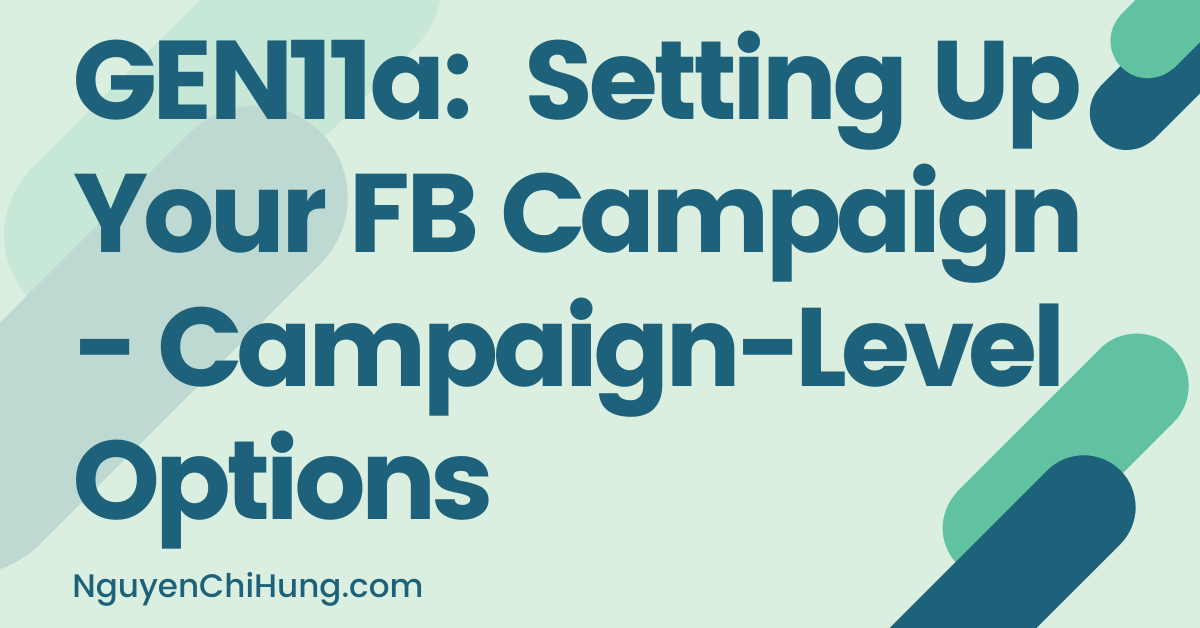GEN11a: Setting Up Your FB Campaign – Campaign-Level Options
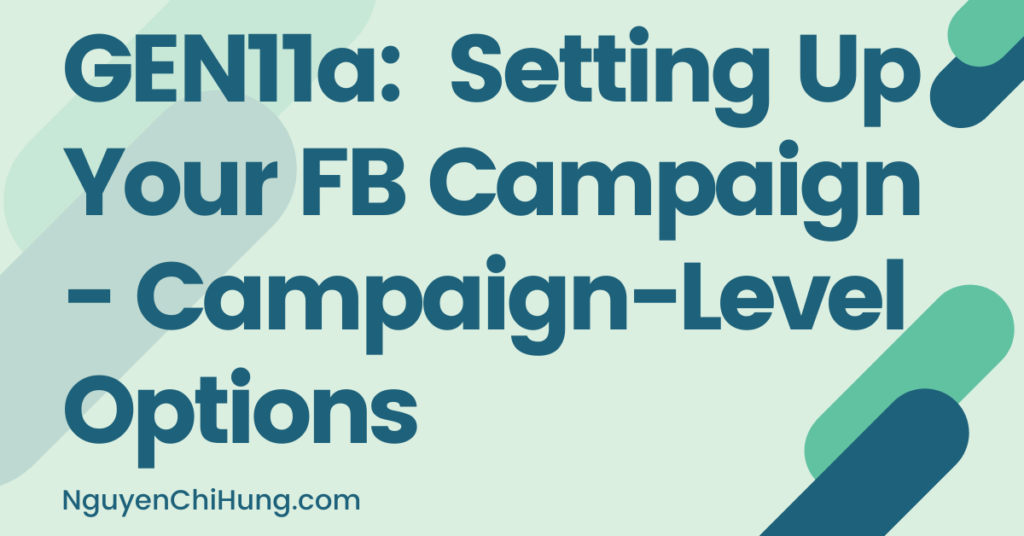
Before Starting the Campaign
Before we even create the campaign, it’d be wise to make sure that all our ducks are in a row.
-All the necessary infrastructure is set up (as applicable to your specific situation): Facebook Page with posts, tracking (pixel, optionally tracker), landing page and the site it’s on…basically everything is set up and you have a link to put in your ads to send visitors to.
-Suitable audiences have been identified, that can be targeted on FB (by age, gender, interests etc.).
-Advertising angles have been found for the audiences (angles can be same/different across audiences depending on situation).
-Ad(s) have been created for each advertising angle.
Start Creating the Campaign
-Browse to https://business.facebook.com/. Click on the Business Manager you’re wanting to set up the campaign under > on the next page, click on the ad account you’re wanting to set up the campaign in > you should end up in the Ads Manager. Click on “Create”.


The rest of this post will be about specifying options that will apply to the entire campaign – which constitute the top section in the left-hand side bar:

Special Ad Category
If you’re running your first campaign under the current ad account, you probably won’t see this option. But if you see it in the left side bar:

Then you’d see this option towards the top of the screen:

If you don’t see this option, skip to the next section of this post.
If you DO see this option, here’s what it means: If you’re based in or targeting the US, and promoting a product/service that offer credit, employment or housing opportunities, you must click to check mark this option, then choose the category that best describes your ads.

Choosing a special ad category will limit your targeting options – for example you won’t be able to target by age, gender, zip code, or create look-alike audiences. Instead, you’d be allowed to create something called a “Special Ad Audience”, which is an audience based on similarities in online behavior and activity, but not on the aforementioned attributes like age/gender/zip.
This initiative was a result of a settlement FB reached with civil rights groups, which sued FB for having allowed advertisers to run discriminatory ads.
If you’re promoting a product/service that falls under a special ad category, and don’t check mark the option and select the appropriate category, you run the risk of getting your campaign stopped (or worse, getting your account banned).
In the rest of this lesson, I will assume that what you’re promoting does NOT fall under a special ad category – because I’ve never run anything under this category myself so don’t know what to expect, or what to tell you to expect.
Choose a Marketing Objective
First thing we need to do is choose a Marketing Objective (also called the Campaign Objective or Ad Objective). It’s important to choose the right objective, because the one you choose will decide what kinds of options you’ll have access to when setting up the rest of your campaign.
The first option here is “Auction” vs. “Reach and Frequency”:

In general, if you’re aiming for sales or leads, choose “Auction”. If however you’re looking to just get the word out or get more exposure by showing ads to a defined number of people, then choose “Reach and Frequency”.
If you’re a performance marketer (which I’m assuming is 99% of you), then you’d want to choose “Auction”.
(For more information on these two types of campaigns, please see this article.)
Next you’ll see a list of campaign types under the “Auction” campaign category you’ve chosen:

For most affiliates and ecom guys, the “Conversions” objective is the most popular option. When you pick this objective, FB will automatically send you visitors from what it deems are the best “pools” or audience subsets, and tracks which pools/subsets get you the best results (the most sales/opt-ins or whatever “Conversion Event” you specify – we’ll get into this later). Then, FB will send you MORE visitors from pools/subsets that got you the best results. Facebook’s ability to automatically optimize campaigns over time, by testing to identify the best audiences to send to a campaign in order to achieve the best results, is its most powerful feature – and the algorithm is getting better all the time.
Worth mentioning: @mation‘s excellent post here describes the audience pools I’m talking about (see the section “Facebook Audiences & Pools”).
If you’re wanting to get visitors to take ANY sort of action on your website or an offer website or a client’s website – such as buying a product, adding a product to the shopping cart, signing up to an offer, filling out a form, or even just clicking on a link – then the “Conversions” objective would likely get you the best results.
Many marketers have suggested to also test “Traffic” campaigns to see whether it would get better results for you than “Conversions” campaigns. “Traffic” campaigns will get FB to send visitors, but whether those visitors would take any action after clicking on the ad won’t be of FB’s concern.
Based on my personal experience and also what I’ve read of other people’s experience, “Conversions” campaigns are usually what will get you the best results. Therefore, if your goal is for visitors to take action on a website (as described above), I would recommend that you start with a “Conversions” campaign.
(The rest of this lesson will cover how to set up a “Conversions” campaign. I will likely create other posts to cover a couple of the other campaign types at a later date.)
If you’re curious as to what the other objectives are for, this adespresso article makes for an excellent read.
Campaign Name, A/B Test, CBO
Campaign Name

You’ll need to assign a name to your campaign. Everyone has their own campaign-naming convention, and you’ll no doubt develop yours over time. But if you’re new, here’s a naming convention you can use for now.
[Product/Offer Name]_[Country Code]_[Campaign Objective]_[ABO/CBO]_[Optional: Audience]_[Purpose of Campaign]_[Date Created]
e.g. Product1_US_WC_ABO_AudienceTesting_041220
e.g. Product1_US_WC_ABO_CreativeTesting_041220
e.g. Product1_US_WC_CBO_InterestX_Scaling_041220
(“WC” is short for “Website Conversion”.)
(Note: Say you’re only using the particular ad account to promote a single offer in a single geo, then you wouldn’t need to include the offer name or geo in the campaign name.)
If this is your first campaign, don’t get too hung up on the name – you can always edit it later.
A/B Test

FB allows you to set up A/B test (a.k.a. split-tests) for ad image/video, ad text, age and gender, saved audience, ad placement, and more.
The only main variable it can’t split-test for us is landing pages. For that, we’d need to use a tracker or google optimize – which will be the subject of another post.
I don’t have a whole lot of experience with FB’s A/B test feature, mainly because I lack the patience to wait for statistically-significant results – which can take forever if you’re split-testing more than a couple of versions of more than 1-2 variables. I feel that FB’s optimization algorithm has gotten sufficiently good at deducing which ads and audiences are better than others, that I haven’t felt the need to use this feature much.
But I may be biased on this topic. You’re encouraged to test out this FB feature. However, if you’re new or unsure, I’d suggest to keep things simple by leaving it off for now.
Campaign Budget Optimization

Campaign Budget Optimization, or “CBO” for short, allows us to give FB more control when it comes to automatic campaign optimization.
When CBO is turned OFF, we would need to specify a budget to each ad set, and FB would try to spend the amount of money specified – no matter how each ad set performs.
When CBO is turned ON, we’d only need to specify a budget to the campaign as a whole, and FB would allocate more budget to the better-performing ad set(s) and less to the worse-performing one(s).
What this means is that CBO will respond to the everyday volatility in campaign performance, automatically, so we’d get more stability in performance without having to watch our campaigns like a hawk and adjust adset budgets constantly.
So the question is: To CBO or Not to CBO?
When CBO came out, Facebook had plans to eventually phase out the original arrangement:
Allowing advertisers to set budgets for adsets, a.k.a. “ABO”. This was why in the first version of this lesson, I wrote everything centered around CBO campaigns. However, at practically the same time I posted the first version of this lesson, FB changed their mind and decided not to make CBO mandatory.
Also: With further testing, I found that ABO seemed to work better when it comes to testing audiences and creatives, whereas CBO worked better for scaling.
Which is why I’m editing this lesson to recommend that you leave CBO “off” instead.
Next: If you’re setting up the first campaign on a new ad account, you’ll see this button at the bottom:

Click on that to get to the “Set Up Ad Account” section described below.
However, if this isn’t the first campaign for this ad account, you’ll see this button instead:

Click on that and you’ll ready to proceed to the next lesson on adset options.
Set Up Ad Account (First Time Only)
As mentioned, you’ll only see this section if this is the first campaign you’re setting up for this ad account.


These are options that apply to the current ad account, which you’d only need to specify one time.
Simply specify all the options (should be self-explanatory) and click “Continue”.
In any/all subsequent campaigns you set up under this ad account, you should no longer see this section.
Amy