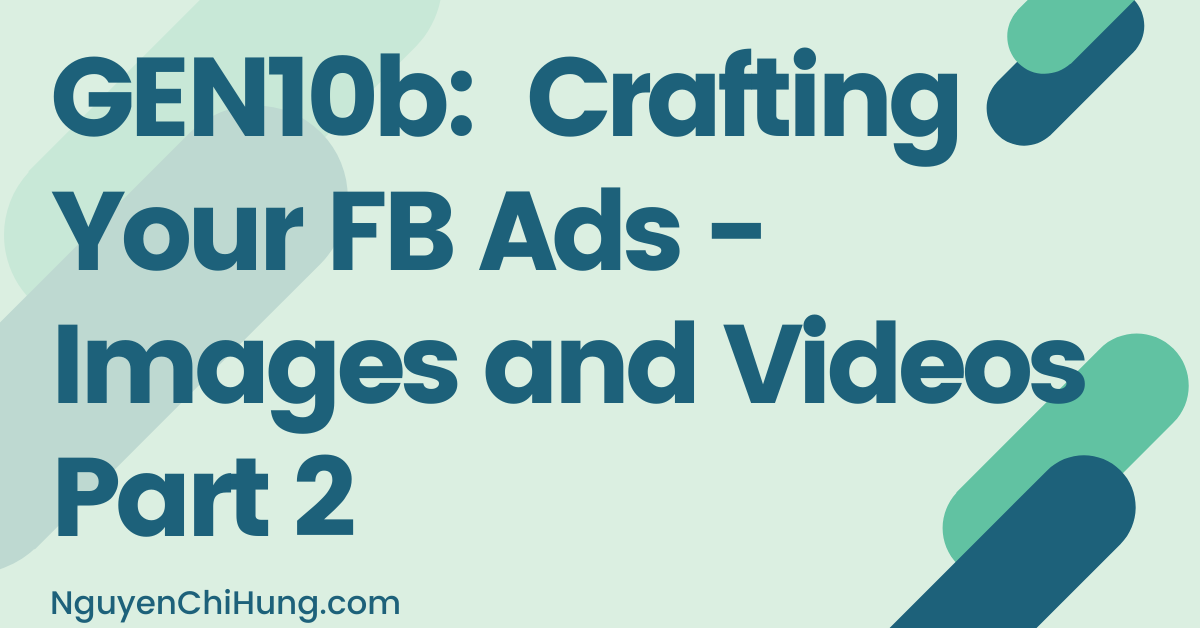GEN10b: Crafting Your FB Ads – Images and Videos Part 2
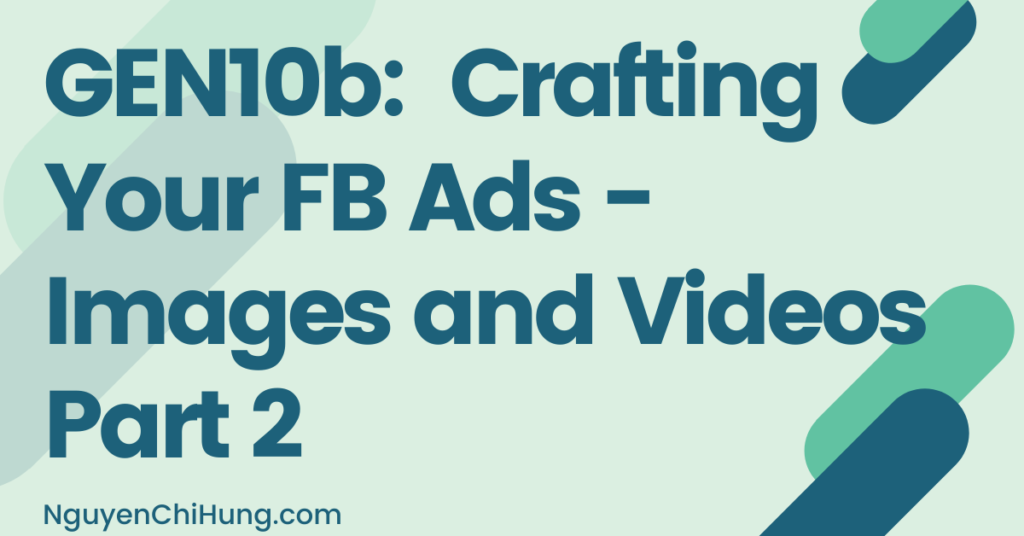
In this post we continue to look at how to produce images and videos for our ads.
Creative Hub Tools for Videos
In the Creative Hub, if you go into “Edit” for a placement you’ve added a video to, you’ll find some tools in the left menu. I want to quickly go over them in case they may be useful to you.
Thumbnail: Unless you have a good reason not to, please use a custom thumbnail for every video!
Remember what I said early in this post about the importance of grabbing people’s attention?
For users that have video autoplay turned off, the thumbnail is the attention grabber that will decide whether users will click on the video to play it, or not.
Adespresso has found that the thumbnail image can lower the CPA by half.
Don’t let Facebook assign one automatically (by picking one of the screens in the video). Either choose a thumbnail yourself from the selection generated by Facebook, or create a custom thumbnail in photoshop.
Captions: Allows you to upload an SRT file to show captions. Including captions with your video is almost a must, unless your video can be understood without words, because many users have sound turned off while browsing Facebook.
You can either upload an SRT file, or use a video editing software to add captions to videos. I’ll go into how to do this in Adobe Premiere Pro in a later post.
And if you’d prefer to upload an SRT file, here’s how you do it:
-Create a text file with all the captions. Here are some instructions. And here’s a template for your use.
-Make sure the filename is in the format:
filename.[two-letter language code]_[two-letter country code].srt
(Find a list of language codes here, and a list of country codes here.)
Example: cute-kitten.en_US.srt
-Click on “Captions” in the left menu.
-Click “Upload Your Own” and select your SRT file.
-Choose a backup language from the dropdown, and click “Save”. Then click “Save” again in the edit window.

Now you’ll see captions appear when viewing the video.
The Text Overlay Tool: Allows you to put text on your video. Doesn’t allow a lot of characters, but you can make multiple text appear at different times during the video.

You can also use a video editing software like Adobe Premiere Pro to achieve the same.
The Logo Overlay Tool: Allows you to show a logo at the top of the video. Typically you’d only want to do this if you’re after branding. Again, you can also use Adobe Premiere Pro to do the same thing.

How to Get Ideas/Inspiration for Images & Videos
I know we’ve talked about ad angles and research, but I feel that it would help to expand further on this topic. Below are some suggestions to get your creative juices flowing.
-Go over your research doc to get inspiration. We’ve also covered how to get inspiration from spy tools in the “Conducting Research” lesson. (Just make sure to never use images/videos you don’t have usage rights to – more on that later.) Get some ideas on the kinds of images and videos that can work, and then find similar ones that you DO have usage rights to.
-Go to youtube and put in various keywords that are relevant to your product/service, or the audiences you’re wanting to target. See what types of videos are the most popular.
-Forget about your product/service for a moment, and just think: What kinds of images or videos would catch my audience’s attention? Remember the Audience Insights Tool? Check out some of the pages that have high affinity to see what the audience is interested in and go from there. The image/video does not HAVE to be very relevant to your product/service. That was quite an “aha” moment for me when I figured that out. Just one warning here: Watch the conversion rate like a hawk (details in the next point below).
-Get inspiration from “viral” images/videos – just don’t go overboard and get your account banned. Imgur.com for example has a “Most Viral” section. If you don’t have experience running FB ads, it would be best to save this one for later, as it can be risky. Viral images/videos can produce very high ad CTR to get you super-cheap clicks, but the traffic may not convert because your viral image/video is probably irrelevant to the product/service you’re promoting. Whereas if you use images/videos that ARE relevant to your product/service, people that click on the ads probably ARE interested in what you have to offer. Try to reserve viral stuff either for products/services that have broad appeal, or when targeting narrow audiences that are converting very well, and watch the conversion rate like a hawk.
-Note: Gifs can be used in video ads as well (but make sure you have usage rights, and modify them a bit to make them unique just to be save – more on that later).
-For video ads, try to get customer testimonials for the product/service you’re promoting – those are VERY effective! If this is an affiliate offer, ask the affiliate network / offer owner for these. If you’re an agency, ask your client (business owner) to produce some. Or, ask your friends to trial the product/service and create video testimonials for you.
Also, video that illustrate how the product/service works and how the user can benefit, can work well for some types of products/services. For physical products, this can be as easy as just recording someone using the product (could even be yourself). For online products, a recording of the screen using Camtasia while you show off the main features can work well.
As well: People love stories! Either a story on how the product/service was founded (if it’s inspirational and worthy of telling), or a story on how the product/service has helped change the life of a customer. Of course, the simpler way would be to get the founder of the product/service (in the former case) or the customer (in the latter case) to tell the story, but failing that, just finding a bunch of stock video footage and stringing them together while telling the story in the captions with music in the background can work just fine if done right.
Lastly, if you want to outsource these videos, take a look on Fiverr (search for “product review”) or use freelancing sites such as Upwork.com. If you have money to spend and wouldn’t mind paying a pretty penny, google “video creation service”.
-You can also try to gather static images of customer testimonials, and use them to produce a video (using Adobe Spark for example to join them together; or Adobe Premiere Pro).
Where to Get Images & Videos
So where can you get images and videos you can use?
The big disclaimer here is that I’m not a lawyer, so please do your due diligence when it comes to what images/videos you have rights to use. Although, I will do my best to suggest the safest places to find them.
When picking images and video footage, keep in mind what dimensions you’d be resizing them to, and choose accordingly. It would be wise to FIRST pick an image+video strategy from above, BEFORE picking the actual images and videos.
For example, if you know you’ll be producing square images for ads, then only pick stock images that are square, or landscape images that would still look good when cropped down to a square. Same thing for videos – most stock video files are in landscape, so try to pick ones where the entire footage would look good when cropped down to a square.
What if you find a REALLY amazing image, but it’s in landscape and not suitable for “tweaking” into a square image? E.g. In order to tweak it into the square or vertical, you’d need to either crop out so much of the image that it will no longer have meaning, or stretch it so much that the image would appear deformed. In this case, you have either a)stick with 1.91:1 even for placements that allow square/vertical images, or b)convert to a size that is somewhere between horizontal and vertical – e.g. for Facebook Feed placements, images with any aspect ratio anywhere within the 1.91:1 to 4:5 range are allowed.
And obviously, use high resolution images whenever possible.
Below are some places to get images and videos from.
1)Anything you can get from the affiliate network, offer owner, or owner of the service/product you’re promoting.
2)Google images. Got to google, perform a search, click on the “Images” tab > click on “Tools” > click on “Usage Rights”. Then select either “Labeled for Reuse” if you’re not planning on modifying the image, or “Labeled for reuse with modification” if you’re planning on modifying it. (Note: Even if you’re planning on using the image as-is, I would highly recommend to at least remove the metadata as described below, and perhaps resize it slightly.)

3)Free stock images. Please see this post for details:
https://stmforum.com/forum/showthrea…lus-secret-tip
There’s also Needpix.com, which I’ve found recently and haven’t had a chance to incorporate into the custom search engine described in the link above.
4)Free stock videos. I’ll try to put together a list of these at a later date, and perhaps find a way to create a custom search engine similar to the one I compiled for free images. For now, google “free stock videos” and you’ll find plenty.
5)Paid stock image/video sites. Here are some that have decent-sized collections and reasonable prices:
–Envato Elements – This is the best deal I’ve found so far – has a good selection of stock videos, graphics, photos, audio clips, and more.
–MotionElements – Same pricing as Envato Elements, but most of their assets are for making videos – including 2.5x as many video footage as envato does, plus gifs, and templates for Premiere Pro and After Effects.
I would recommend getting either Envato Elements or MotionElements.
–Videoblocks – Has video footage only, no images.
–Lumen5 – Has both videos and images, and also comes with an online video creator.
How to Modify Images & Videos
1)To be safe, make it a habit to remove metadata from all images you download. To do this in windows, right-click on the image > “Properties” > “Details” tab > click on “Remove Properties and Personal information” > “OK”.

Then in the new window select “Remove the following properties from this file:” > “Select All” > “OK”.

If you have a Mac, open the image in “Preview” > go to “Tools” in your menu > “Show Inspector” > select the (i) tab > click “Exif” tab > remove the data.
The reason for doing this (plus the next task below) is to make the image as “unique” as possible. If an image has been used by another person who was running ads on FB, and the ad was rejected and/or the ad account that was running the ad was banned, and you use the same image in one of your ads, it may get rejected too, by association.
2)Another good habit would be to modify images you download, even if only slightly. The easiest ways to do this are to either resize the image, or change the brightness/hue/saturation slightly. Again, this is to make the image unique.
3)Software for creating/modifying images: I recommend using Adobe Photoshop. If you’ve never used it, click here for a short tutorial on photoshop to get you started.
4)Software for creating/modifying videos: I recommend using Adobe Premiere Pro. If you’ve never used it, one of the next lessons will be a beginner’s guide on how to use this tool.
5)To get these software: You can take out an Adobe Creative Cloud subscription. Or, for the more “resourceful” or “enterprising” of you, I’m sure you can find ways to get these for free – although I can’t openly encourage the use of pirated software.
6)For creating videos, I’ve also heard good things about lumen5’s online video creator. It’s included in the free plan – the videos will contain a watermark though unless you upgrade to a paid plan.
7)For videos where there are people talking, definitely include subtitles/caption. In the lesson on how to use Adobe Premiere Pro, I will go over how to do this. This is important because a lot of people mute the volume when browsing facebook, so if you don’t include subtitles/caption, you’d miss out on the chance to get your message across.
8)For video ads, you have the option to add a thumbnail image. This can just be one of the screens from the video, but doesn’t have to be. You can (and should) create an attractive thumbnail image to entice people to watch your video.
Putting Text in Images
For image ads, FB doesn’t like for the image to contain too much text. Image ads that contain too much text will get less traffic, or be rejected entirely. So – how much text is too much?
The restriction used to be that the text should cover no more than 20% of the image, but FB has since changed that restriction. Now, it just suggests “little or no text”. So, again, how much is too much?
FB has a a tool called the “Text Overlay Tool” that used to work well, but it’s been “broken” – no matter how much text you put on an image, it would still say it’s OK.

(The explanations on that page is still worth a read though – plus FB may fix this tool one day – so I’ll leave the url of this tool with you here.)
Fortunately, there’s another way to check – the Creative Hub to the rescue! You may still have it open in a tab somewhere. Simple create a mockup > Add Media > Add Image, and upload your image, and look for any errors. Here’s an example of an image with too much text (no kidding!):

If you don’t see such error messages, it probably means the amount of text is within tolerance. Another check will be done when you set up your ads “for real” later (for your campaign and not within Creative Hub) – a message would appear to alert you if the image contains too much text.
Of course, the simple thing to do would be to NOT put ANY text on your images, period. But if you want to experiment to see whether including text could increase CTR/CR, you now know what to do.
File Naming Convention for Images & Videos
Having a file naming convention may seem unimportant at first – until you have 50 ads and ad variations running and have no idea which is which.
It would be good to have a standard file naming convention, and to include these in your ad’s name, so that at one glance, you know exactly which image/video and which thumbnail each ad is using.
That way, when you look at stats later, you can see trends such as which variation of an ad is the best, or which thumbnail is the best. (When we talk about ad text later, I’ll suggest a naming convention for those too, so you’ll be able to include those in the ad name as well – and be able to tell which ad text version is the best.)
Below is my system – feel free to tweak to make it your own:
I make a folder for each offer/product/service I promote. Within it I have a “Creatives” folder. Within that I have the folders “Images” and “Videos”. Obviously ad image files will go into “Images” and ad video files and thumbnail files will go into “Videos”.
Images: Format is [number]-[ratio].[extension]. e.g. 1-169.png (for 16:9 ratio), 1-11.png (for 1:1 ratio), etc., where both files are the same image with different sizes.
If I create variations of an image to split-test (e.g. one with text, one without text), I would add a letter to the name. Let’s say I’m taking 1-169.png and creating 3 variations to split-test, they’d be named 1a-169.png, 1b-169.png, and 1c-169.png.
Videos: Same naming convention as for images. For thumbnail files, I use the format TN[number]-[ratio].[extension]. e.g. TN1-11.png. There’s no correlation between video file names and thumbnail file names, which would allow me to use the same thumbnail file for multiple video files if I want to, without confusing myself.
When we actually set up these ads with our campaign in a later lesson, you’ll see why we go through the trouble of naming files properly.
***************
Again – I apologize for the length of the last couple of lessons. The next couple of lessons will be short – should be refreshing after several painful lessons in a row.
Amy